Pre-Printing a Flu Consent Form
This topic is not applicable to Rexall pharmacies.
A flu injection consent form can be pre-printed with patient demographic information for a patient from Propel Rx.
Select the dropdown to learn more.
A flu injection consent form can be pre-printed with patient demographic information for individuals, families, and Groups. When printed from Propel Rx, the form can be printed for one patient at a time.
For a quick demo on pre-printing flu consent forms, watch the video below.
Select the dropdowns to learn more.
-
From the Workbench, select the Patient Centre icon
 > Home. Patient Centre opens in a new window.
> Home. Patient Centre opens in a new window. -
Select Flu Injection. The Patient Search window appears.

-
Enter information based on who the consent form is for:
-
Individual - enter the first and last name, and any additional information.
-
Family - enter the family's last name.
-
Groups - select the Group from the Group dropdown.
-
-
Select Search. Any applicable results display.
-
Select the specific patient(s).
If printing flu consent forms for all patients of a Group, this step is not required.
-
Select one of the following options:
-
Print All - if searching by Group, prints flu consent forms for all patients of that Group.
-
Print Selected - prints flu consent forms for only the highlighted patients.
-
-
Select OK to search for another patient or Group.
-
Open the Patient Folder.
-
Select the Profile tab.
-
Select Rx > PFS > Flu Injection. The Flu Injection window opens.
-
If you want vaccine information to pre-populate on the form, do the following:
-
Select a vaccine listed in the window.
-
In the Lot field, enter the lot number for the vaccine.
-
In the Expiry field, enter the expiry date for the vaccine.
The Lot and Expiry fields pre-populate based on the same values entered in the Drug Folder Main tab. However, you can manually override them if needed. Changes made to the lot number and expiry date in the Flu Injection window will not write-back to the Drug Folder.
-
-
You have two options for printing the flu injection consent form.
-
Print Consent on Submit - select this checkbox if you want the consent form to print when the flu injection prescription is filled.
-
Print Consent - select this button if you want the consent form to print immediately.
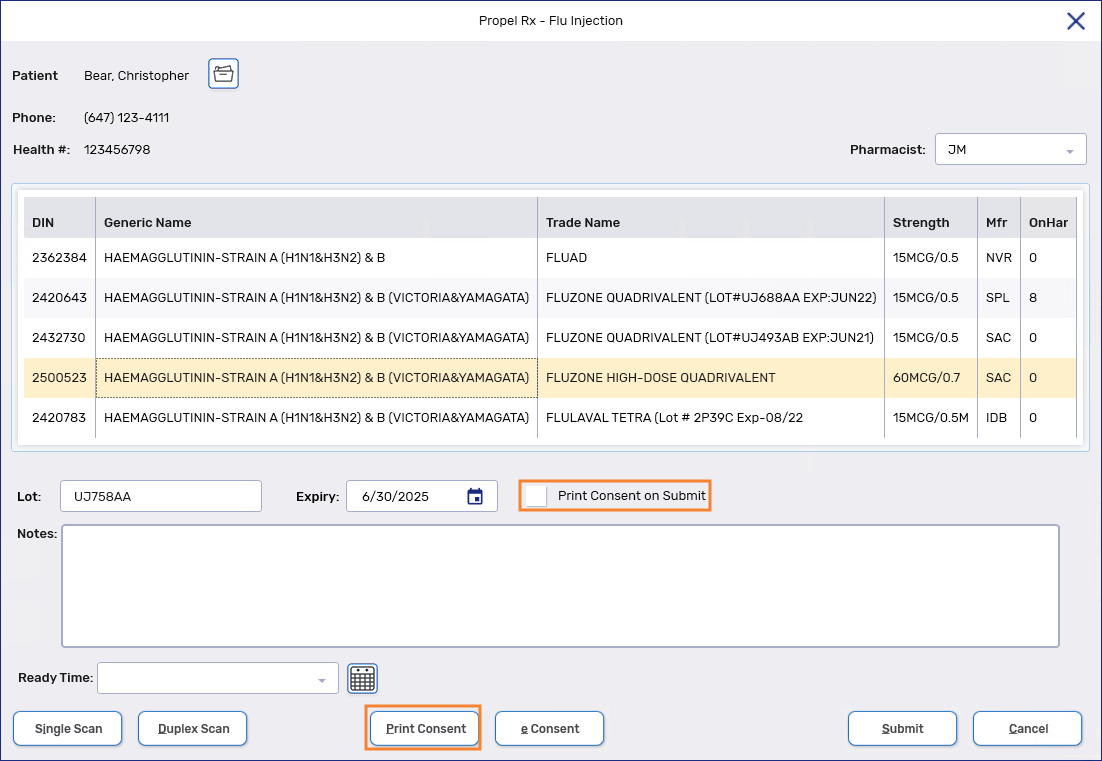
-
-
Optional - select a Ready Time.
-
Fill the flu injection prescription as per usual process.
The Print Consent on Submit and Print Consent options are intended for when you are not gathering patient consent electronically. If patient consent was gathered using the e Consent button and you then printed the form using the Print Consent on Submit checkbox or Print Consent button, the printed form will NOT pre-populate with the responses that were gathered from the patient electronically.
Next Steps?
Once the patient completes the consent form, fill out the Pharmacy Use section of the form. Once complete, you can process the flu injection prescription. See Processing a Flu Injection Prescription.